How do I use SPCC Etrieve Forms?
How to use SPCC Etrieve Forms
Students can submit digital forms to Financial Aid, Student Records, Admissions, and Counselors, such as a Student Information Change Form.
To sign into E-trieve forms, go to https://etcentral.spcc.edu/ **Use Chrome
Step 1: Log in
Log in with your User Name and Password (same as your GO! Account), then click Sign in.
![]()
Step 2: Select Proper Form
From the Central page, select ‘Forms’ to
view all the forms available to you.
Forms are categorized by department.
Click on the Form that you want to complete.
![]()
![]()
Step 3: Complete Form
Complete the form using the drop down menus and entering any
additional information as prompted.
After completing the form, select submit from the bottom
menu bar. **Submit each form only once.
![]()
Step 4: Track Status
Forms submitted will be listed under Activity.
Forms created, but not submitted will show under Drafts.
![]()
Step 5: Sign out
When done, click the setting icon in the upper right corner for the User Menu, then select Sign out.
![]()
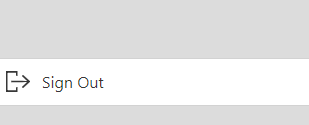
**MAKE SURE YOU CLOSE YOUR BROWSER TO FINISH LOGGING OUT